FTX 填寫索賠證明
本篇文章說明如何填寫 FTX 索賠證明,從 FTX 點擊[提交索賠證明]後,會跳到 Kroll 平台進行填寫,首先會看到以下畫面
點擊 [View Scheduled Claim] 會進入以下畫面,看到自己的帳戶資料。這是我完成後補的截圖,第一次進來左邊應該是 Not Started。
點擊 [Next] 進入主要的填寫畫面,最上面會有一些說明和選擇你使用是哪一個的 FTX 交易所。ftx.com 預設會自動選擇 FTX Trading Ltd. (d/b/a “FTX”) (Case No. 22-11068)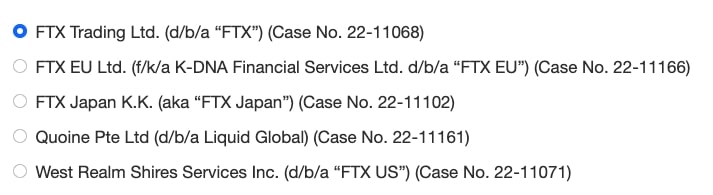
ftx.us 預設會自動選擇 West Realm Shires Services Inc. (d/b/a “FTX US”) (Case No. 22-11071)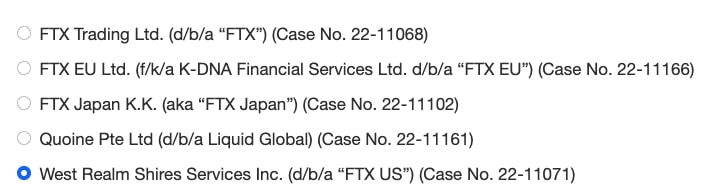
下面會列出你持有的法幣、加密貨幣和 NFT 的資產,每個章節都會問你是否有額外要列舉的,每個項目都會問你是否同意這個數字。沒有問題的話就是全部不列舉並同意數字,法幣部分:
- Do you agree with the Scheduled Quantity? 選 Yes
- Do you want to add any other fiat not previously listed? 選 No
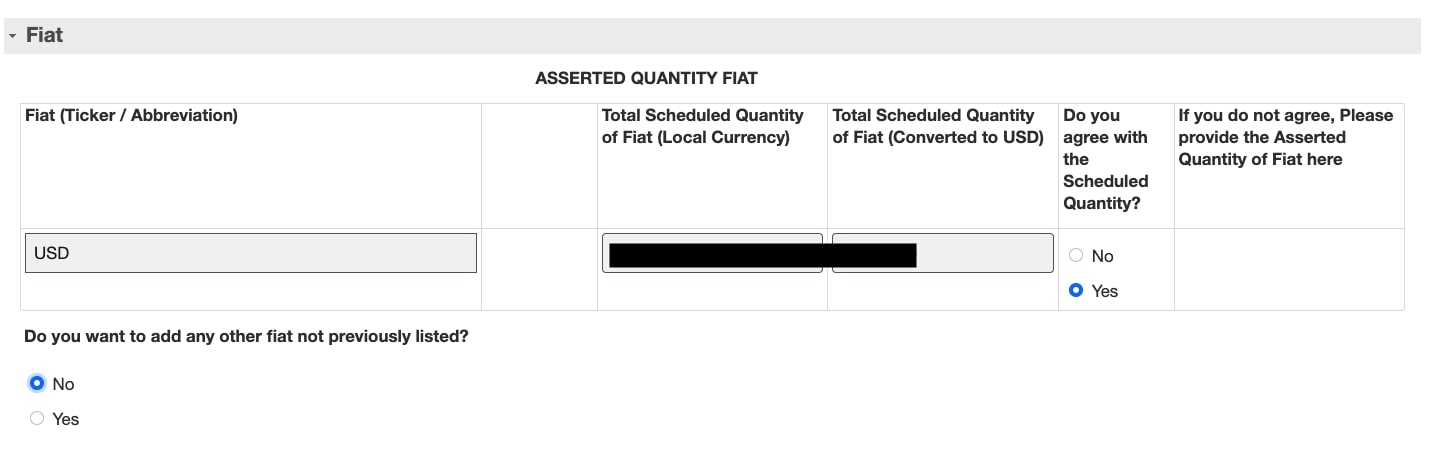
如果有借出資金會填寫 Loaned Fiat 區塊
- Do you agree with the Scheduled Loaned Quantity? 選 Yes
- Do you want to add any other fiat not previously listed? 選 No
加密貨幣部分,和法幣部分基本一樣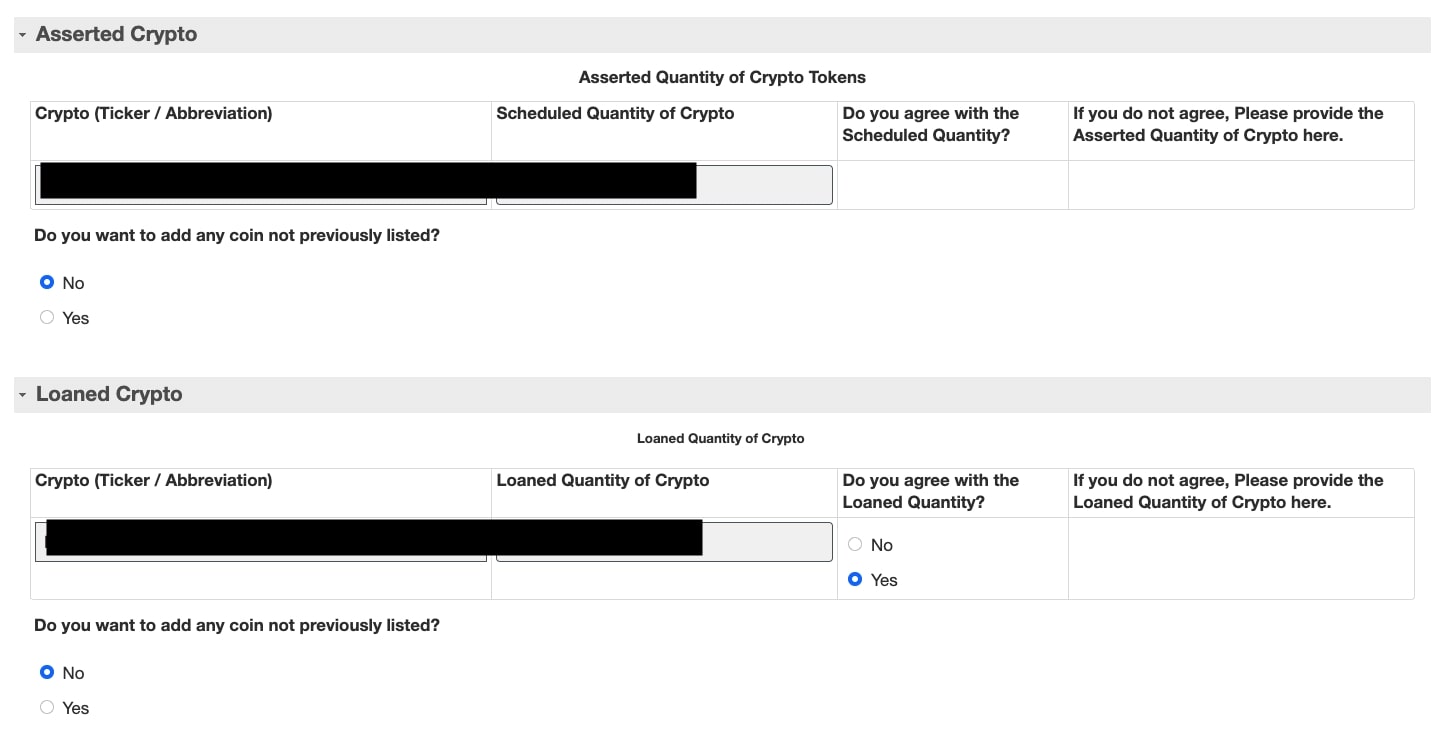
NFT 部分
- Do you agree with the data in NFT Identifier? 選 Yes
- Do you want to add any NFTs not previously listed? 選 No

最下面有一個額外的問題,是否有上面的法幣、加密貨幣或 NFT 之外要和 FTX 索賠的項目。沒有就選 No
Do you have Customer Claims related to any Other Activity on the FTX Exchanges? Other Activity would not include quantities of crypto, fiat or NFTs listed in Box 7 above.
完成後點 [Next] 會到下一個畫面
點擊 [Accept Schedule] 送出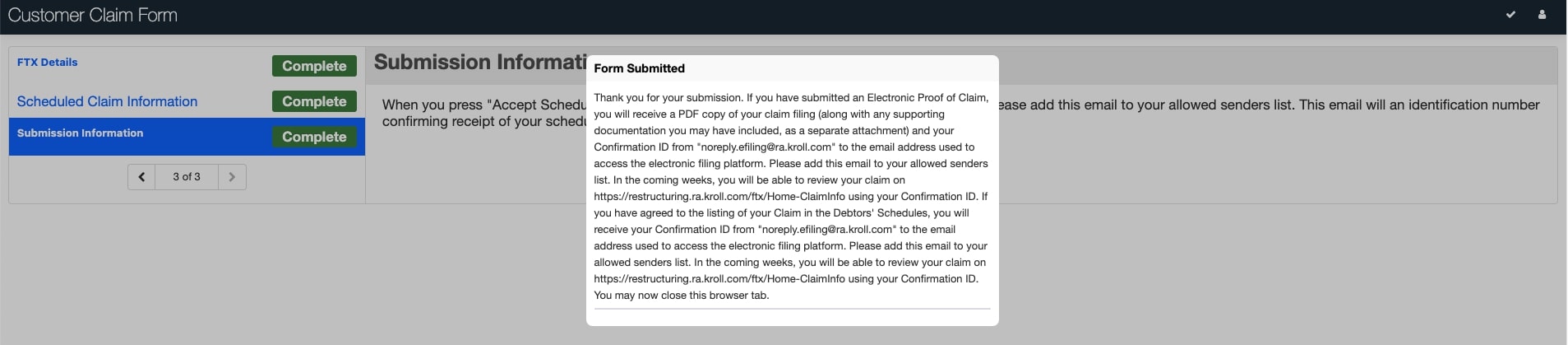
如果重新開啟索賠證明頁面會看到已經送出的項目,如果同時有 ftx.com 和 ftx.us 等多個申請的話,會看到多筆

之後就等後續的處理了


